Serato
Serato support is experimental. You will be required to download new djctl builds periodically to continue using this feature.
The Serato track detection supports up to 2 decks. Unfortunately, 4 deck support is not possible at this time.
Install location
djctl must be installed on the same machine running Serato.
Launch djctl
After unarchiving the djctl download, open a terminal window and switch to the directory containing the djctl binary. Use the djctl start --source=serato command to launch djctl and await a connection from the Serato software.
Mac or Linux
To launch on a Mac or Linux, use the following command:
./djctl start --source=seratoWindows
If you are on Windows, use the following command:
djctl.exe start --source=seratoOutput
If all goes well, output in the terminal window will resemble the following:
time="2025-01-15T09:47:19-08:00" level=warning msg="No license key, running in demo mode"
time="2025-01-15T09:47:19-08:00" level=warning msg="Visit https://www.djctl.com/buy/ to purchase a license"
time="2025-01-15T09:47:19-08:00" level=warning msg="Experimental Serato source will self-destruct on 2025-01-21. Please acquire the latest version from www.djctl.com"
time="2025-01-15T09:47:19-08:00" level=info msg="Starting http listener" httpAddr=":9090"
time="2025-01-15T09:47:19-08:00" level=info msg="track transition detected" artist="" song=""
time="2025-01-15T09:47:19-08:00" level=info msg="Starting Serato source"
time="2025-01-15T09:47:19-08:00" level=info msg="Serato listener awaiting connections" address="[::]:53470"djctl is now awaiting a connection from Serato.
Setup Serato
Launch the Serato DJ Pro application and click on the gear icon in the top right corner to enter the settings screen.
Once in the settings screen, click on the “Expansion Packs” tab. Within the “Expansion Packs” section, select “External Control”. djctl should appear in the “Available Devices” portion of the screen.
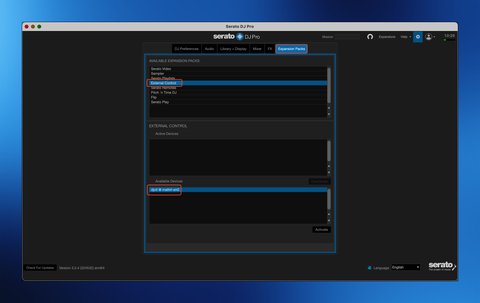
Select djctl and click the “Activate” button.
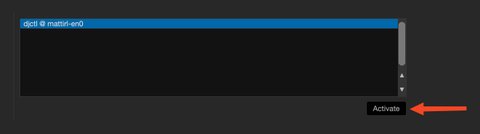
djctl should move from the “Available Devices” section to the “Active Devices” section.
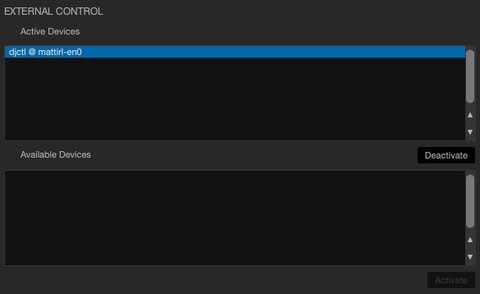
Click the gear icon to return to the main Serato screen.

Connect to the djctl web server
Connect to http://127.0.0.1:9090/.
Go DJ!
Start DJing! You’ll see track transitions automatically update in the browser view. You should also see track transition messages log to the terminal.
time="2025-01-15T10:32:00-08:00" level=info msg="track transition detected" artist="DJ Tripp" song="Track title unavailable in demo mode"
time="2025-01-15T10:32:00-08:00" level=info msg="Wrote featured track to websocket"
time="2025-01-15T10:32:14-08:00" level=info msg="track transition detected" artist="Pitch Slider" song="Track title unavailable in demo mode"
time="2025-01-15T10:32:14-08:00" level=info msg="Wrote featured track to websocket"
time="2025-01-15T10:32:16-08:00" level=info msg="track transition detected" artist="" song=""
time="2025-01-15T10:32:16-08:00" level=info msg="Wrote featured track to websocket"To exit, hit CTRL-C.
^Ctime="2025-01-15T16:32:07-08:00" level=info msg="Received signal interrupt, shutting down..." _source="start/start.go:65"
time="2025-01-15T16:32:07-08:00" level=info msg=Exiting... _source="start/start.go:72"